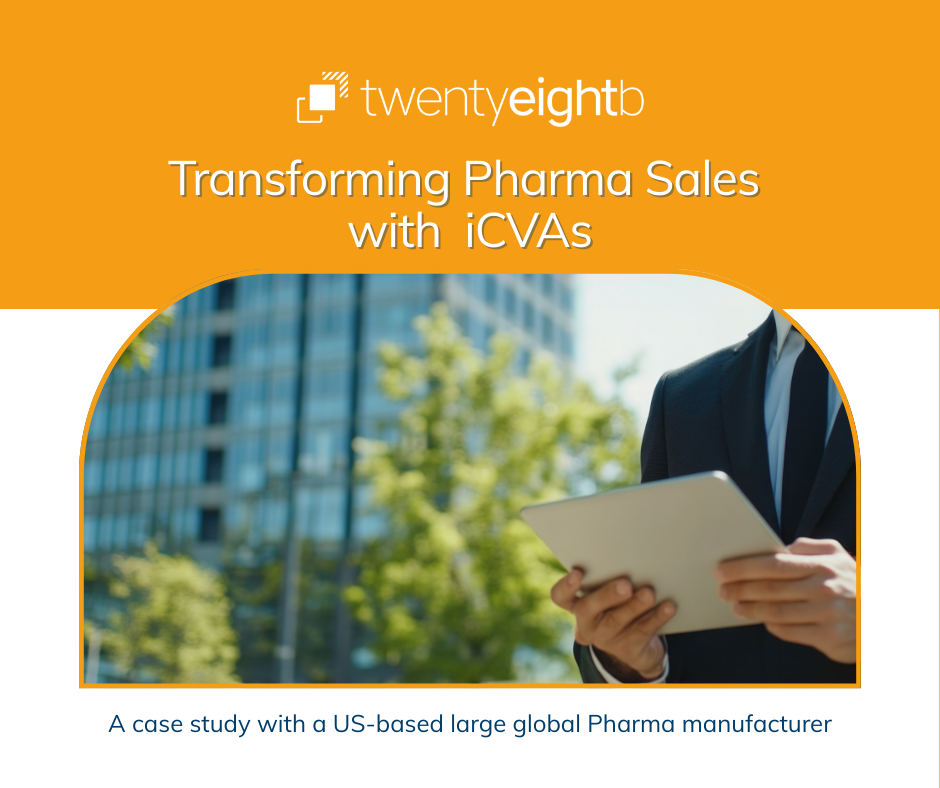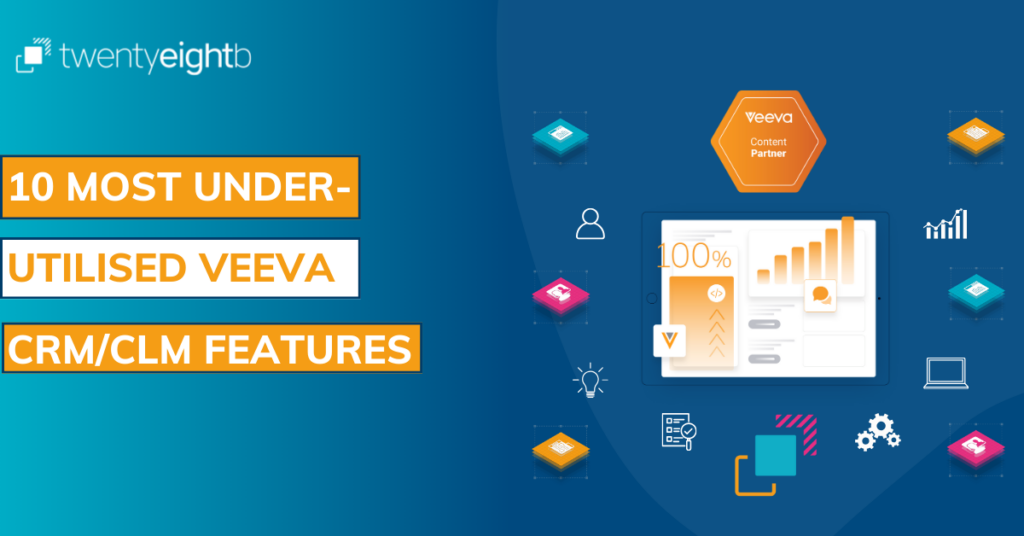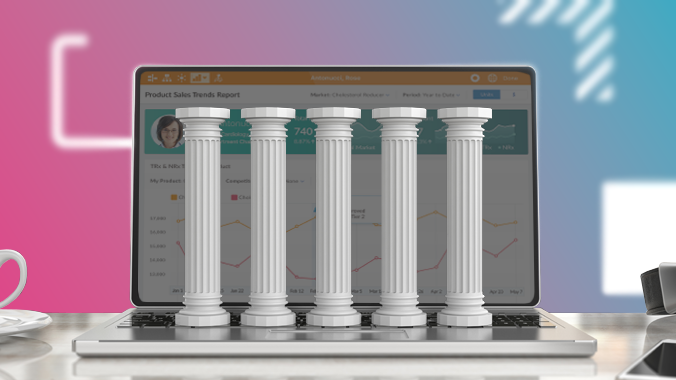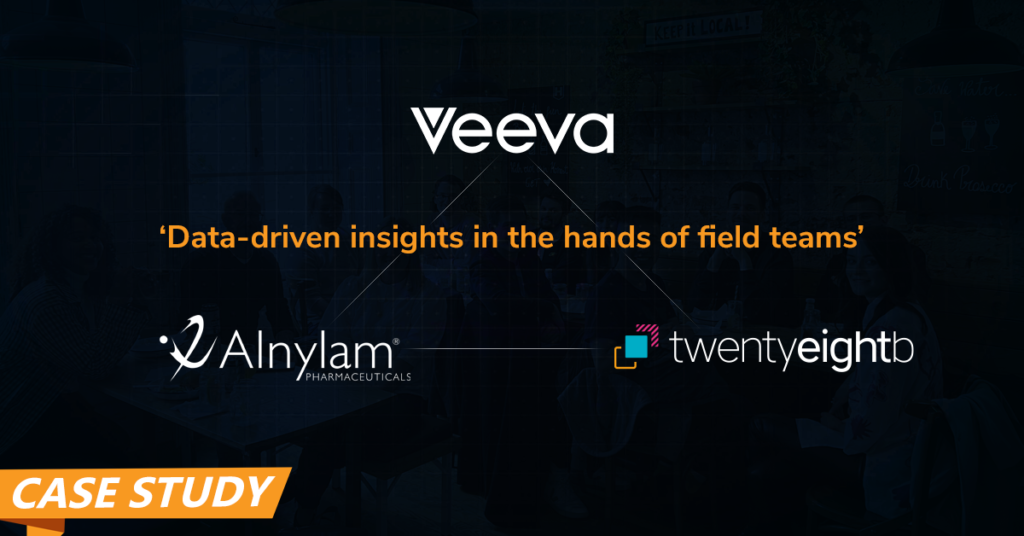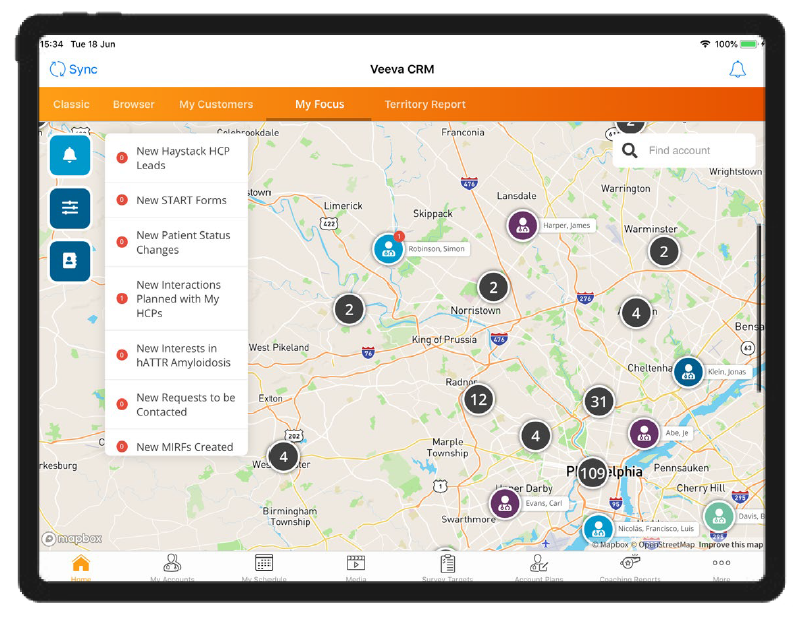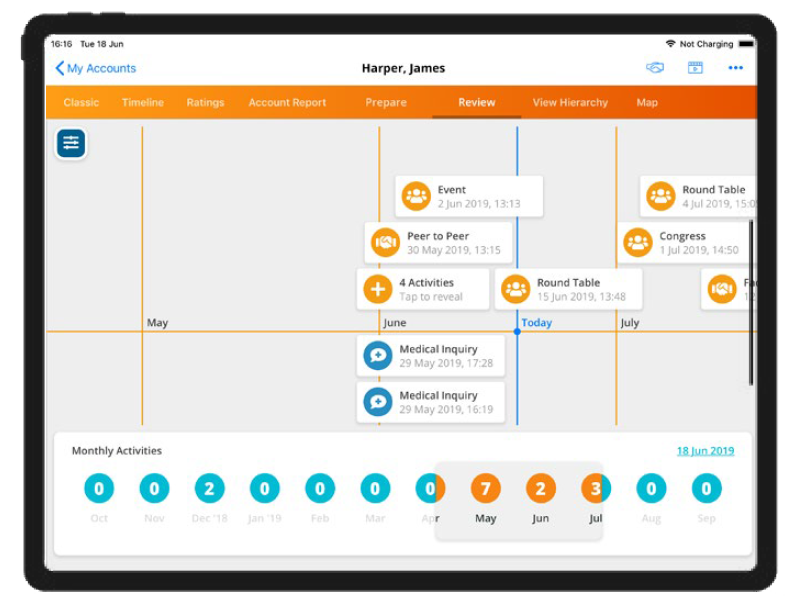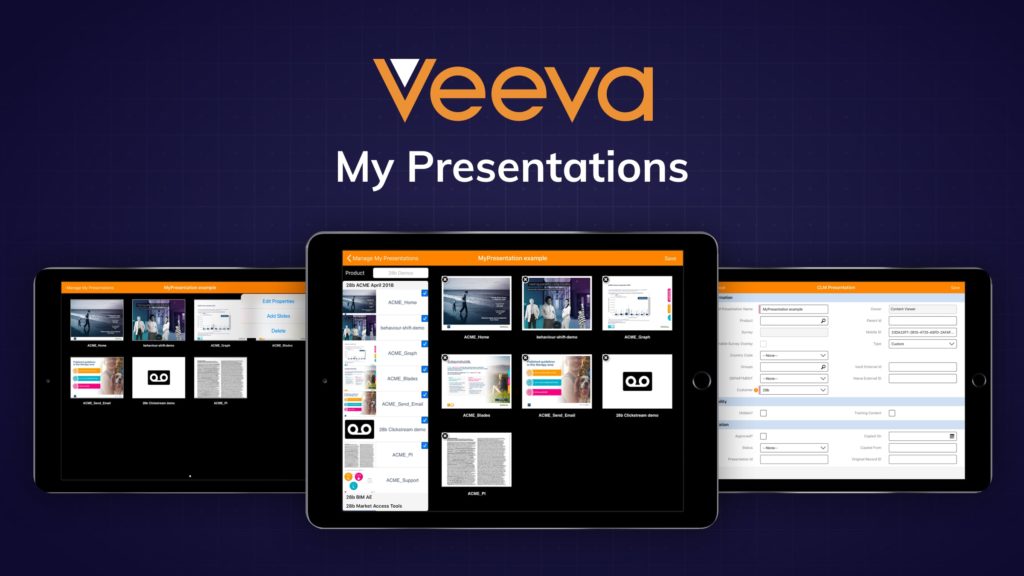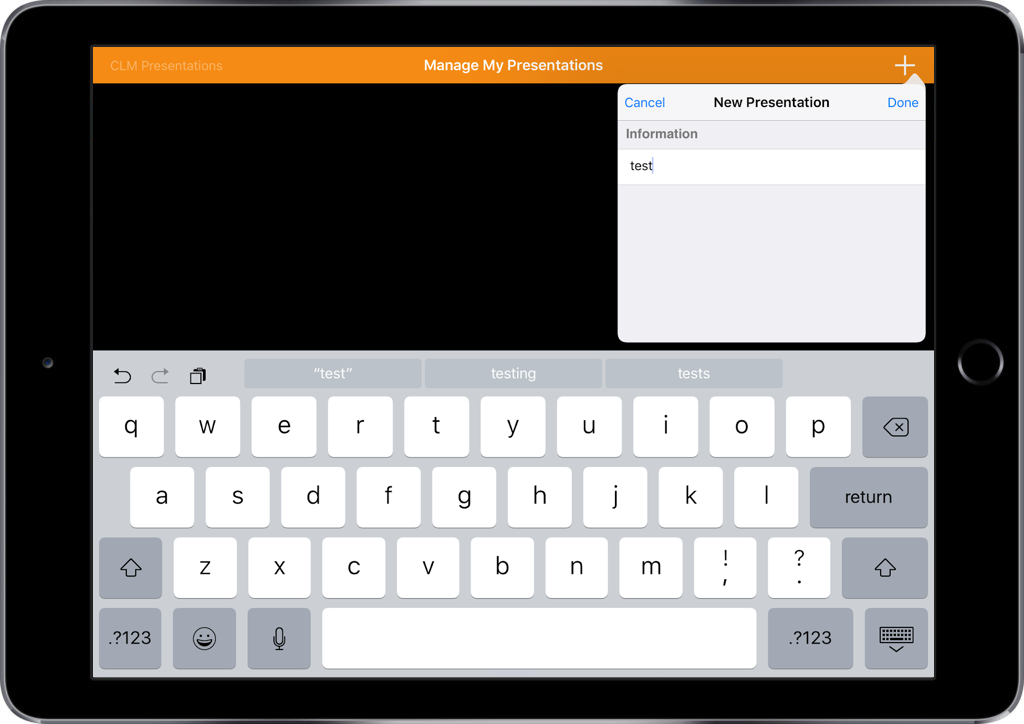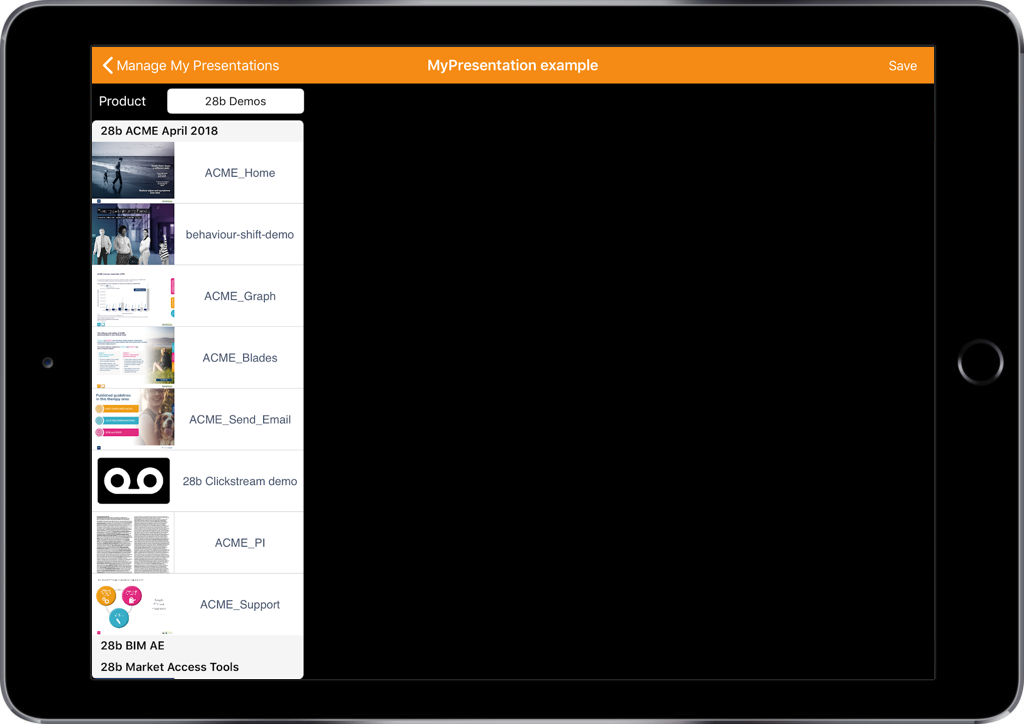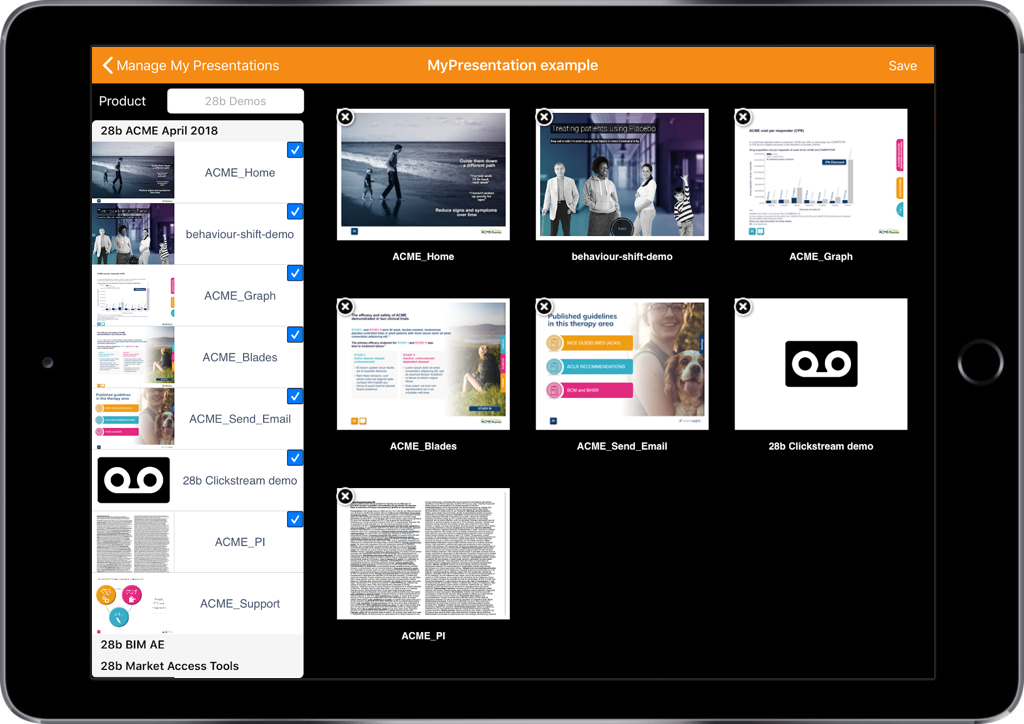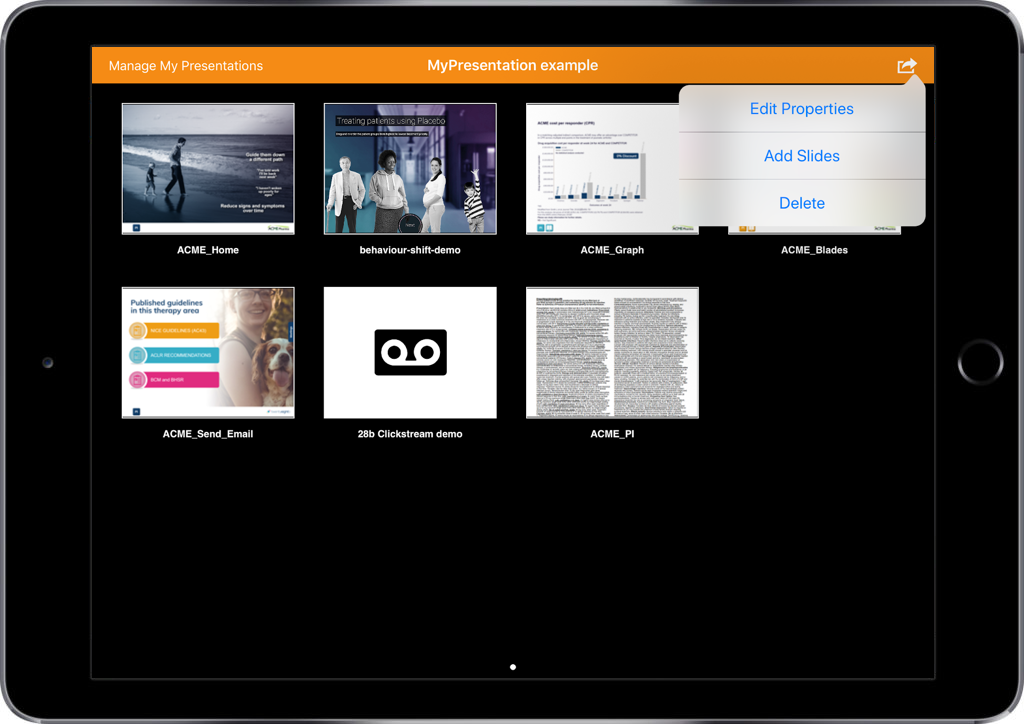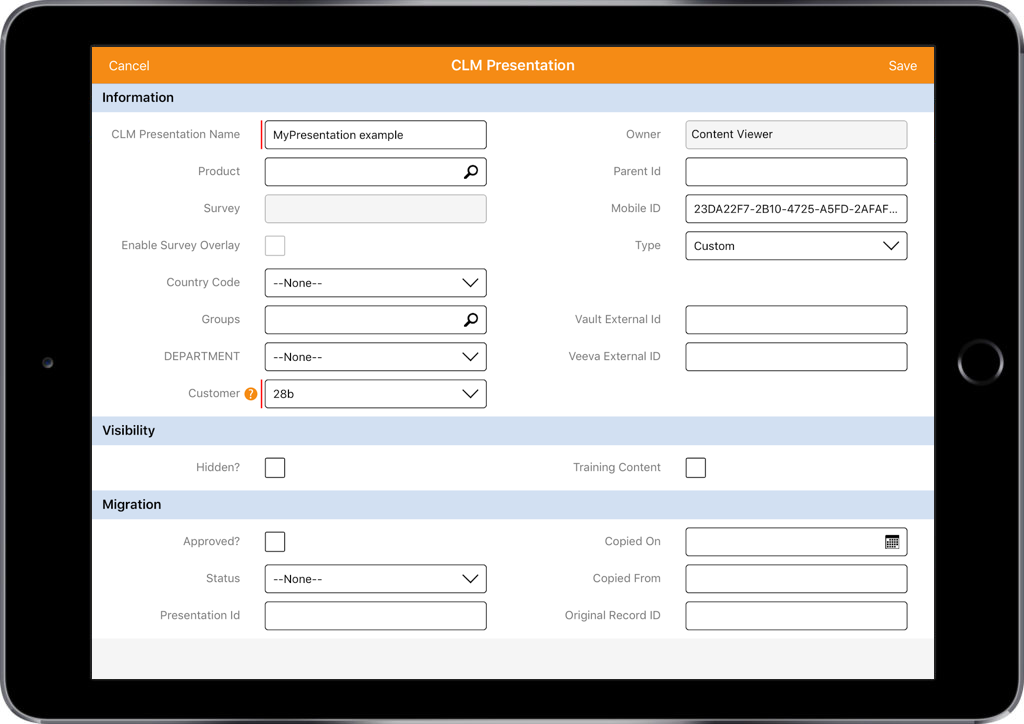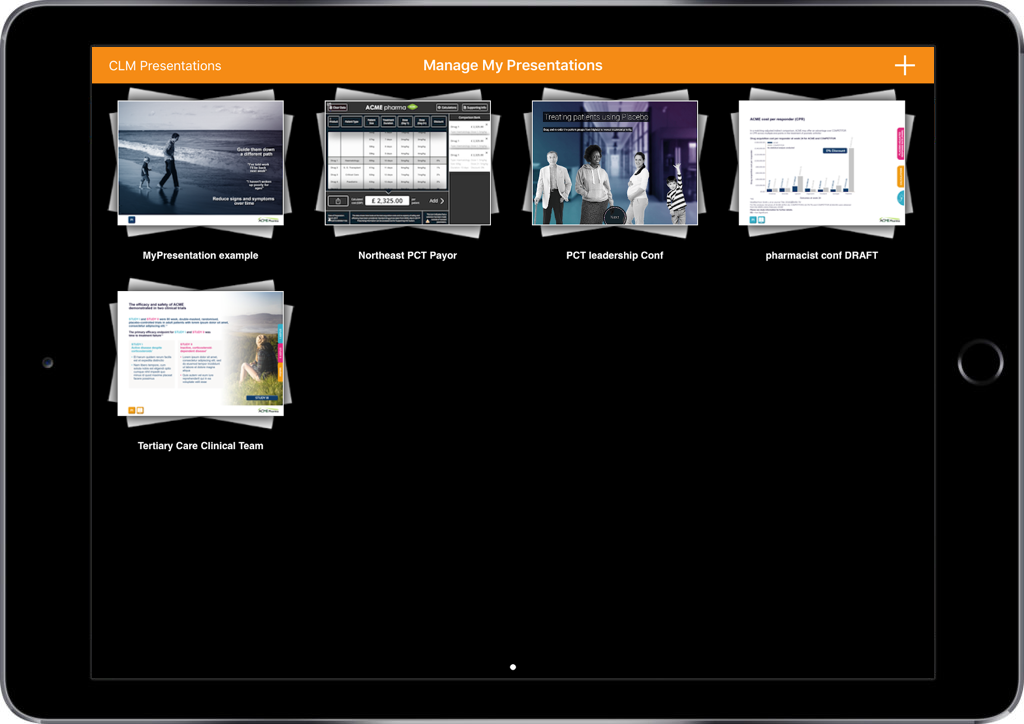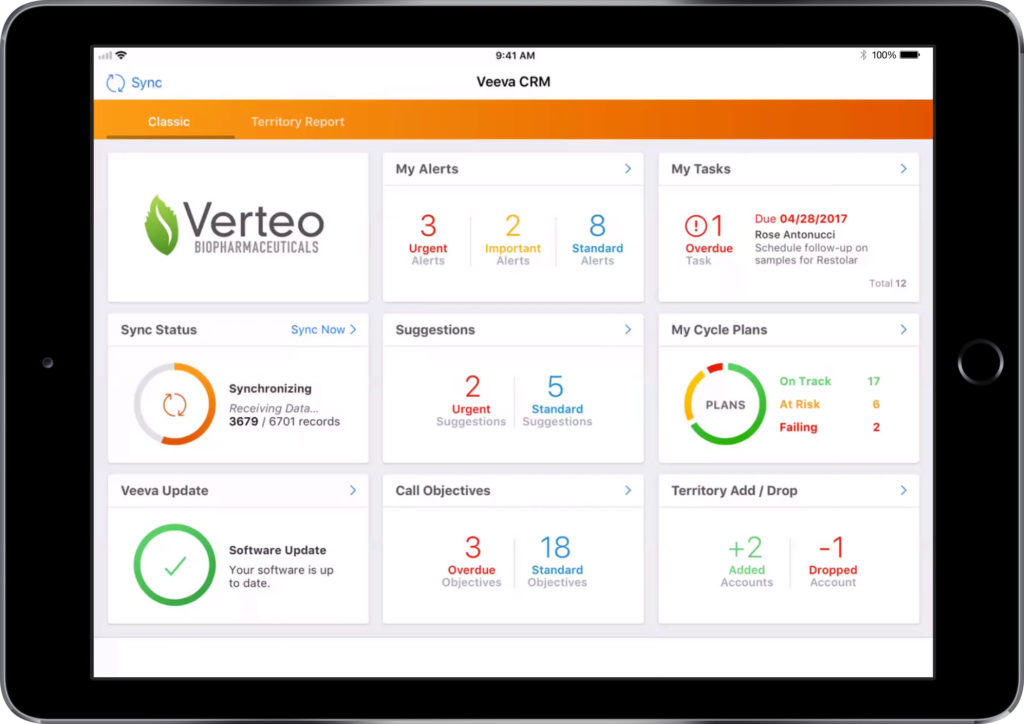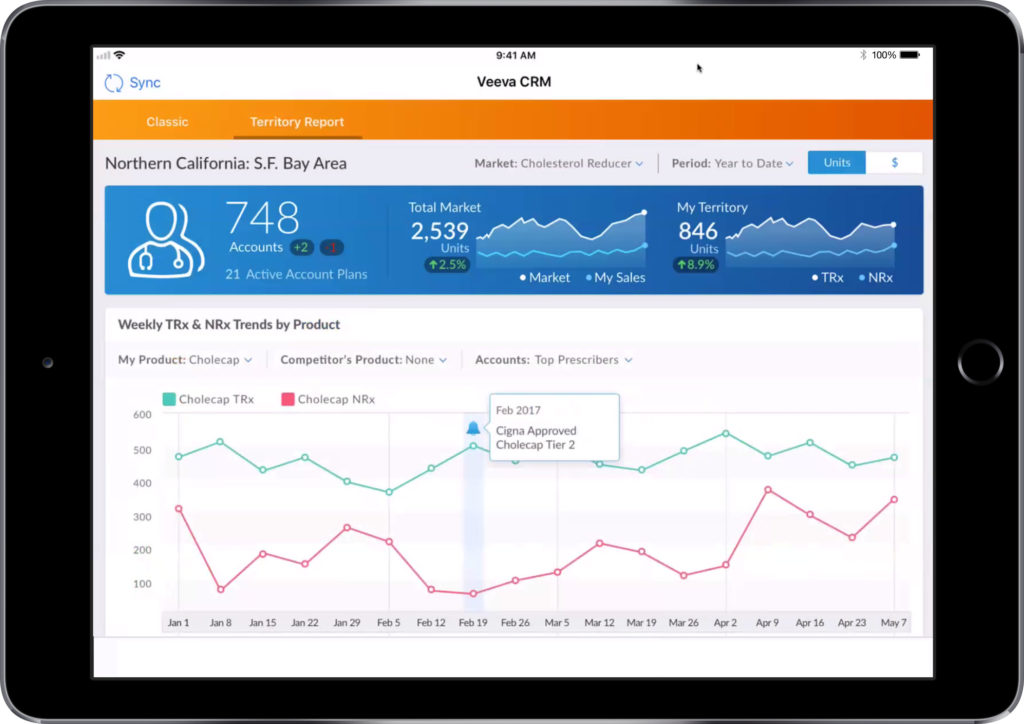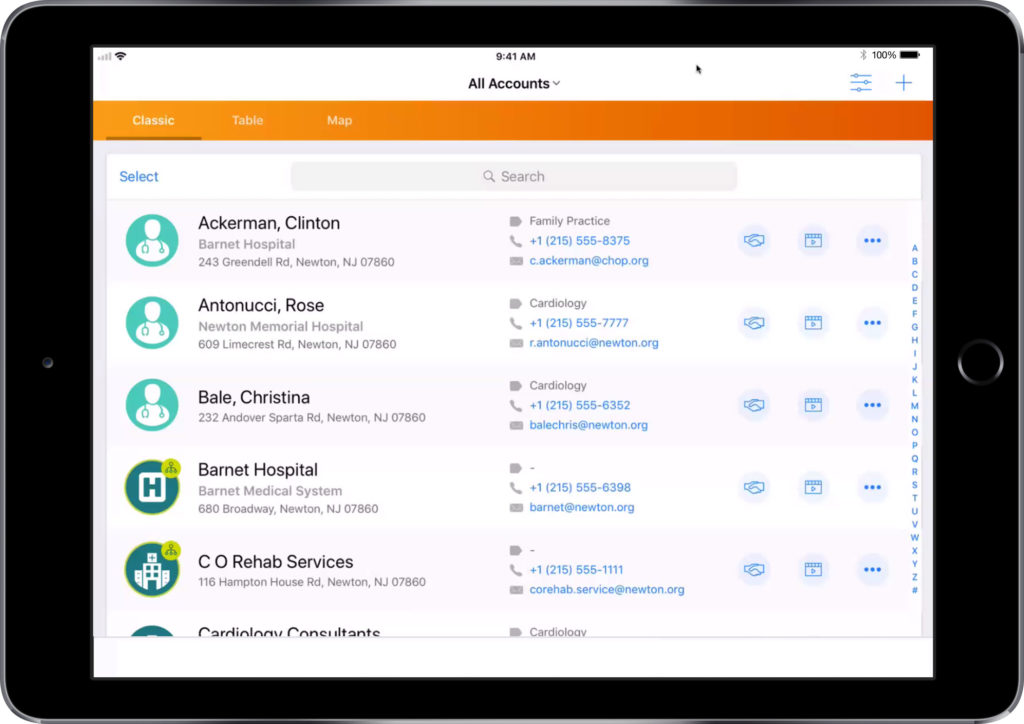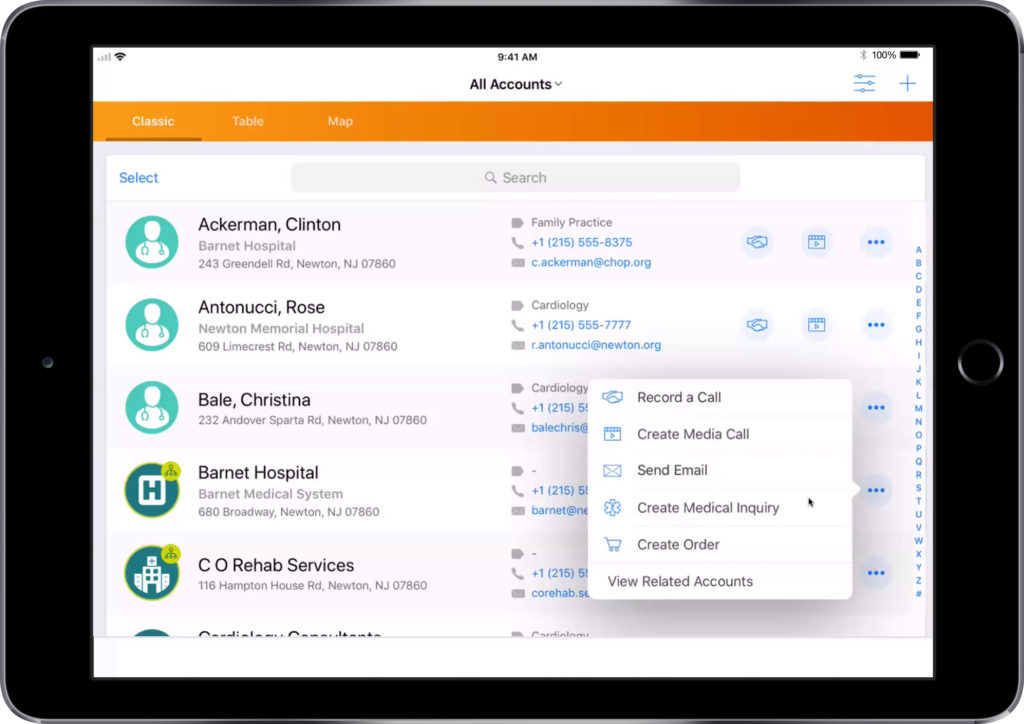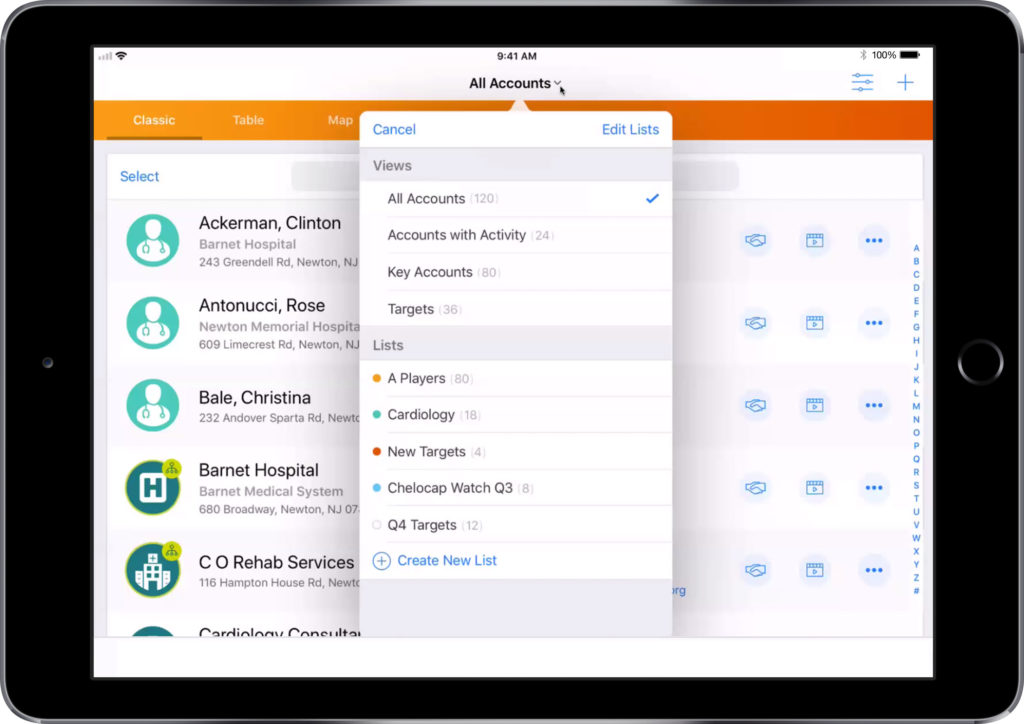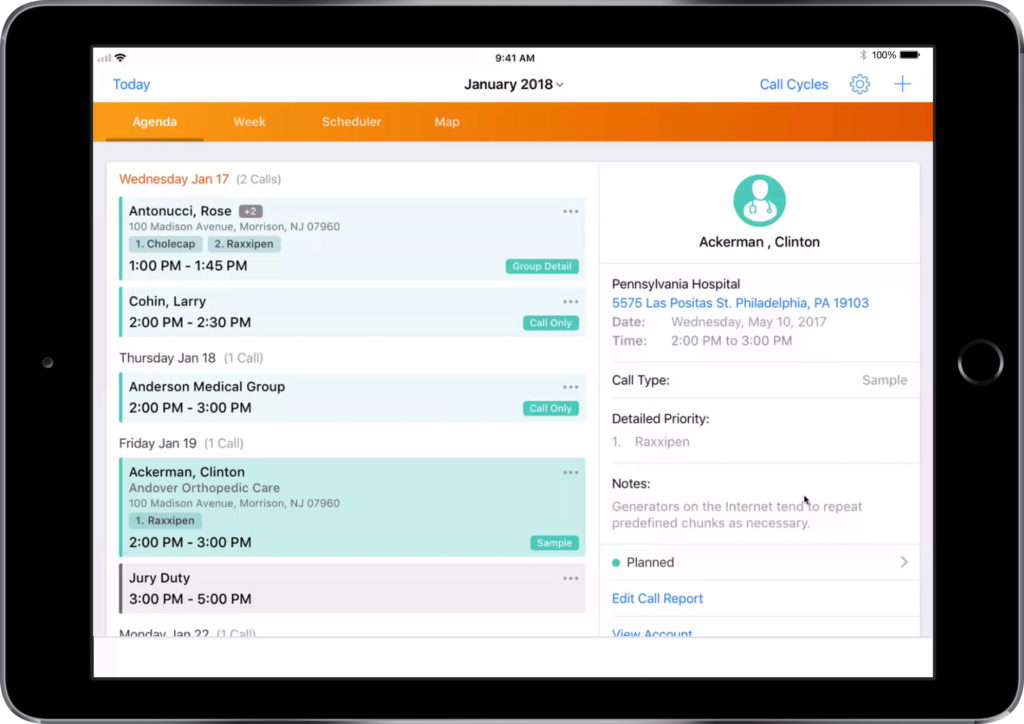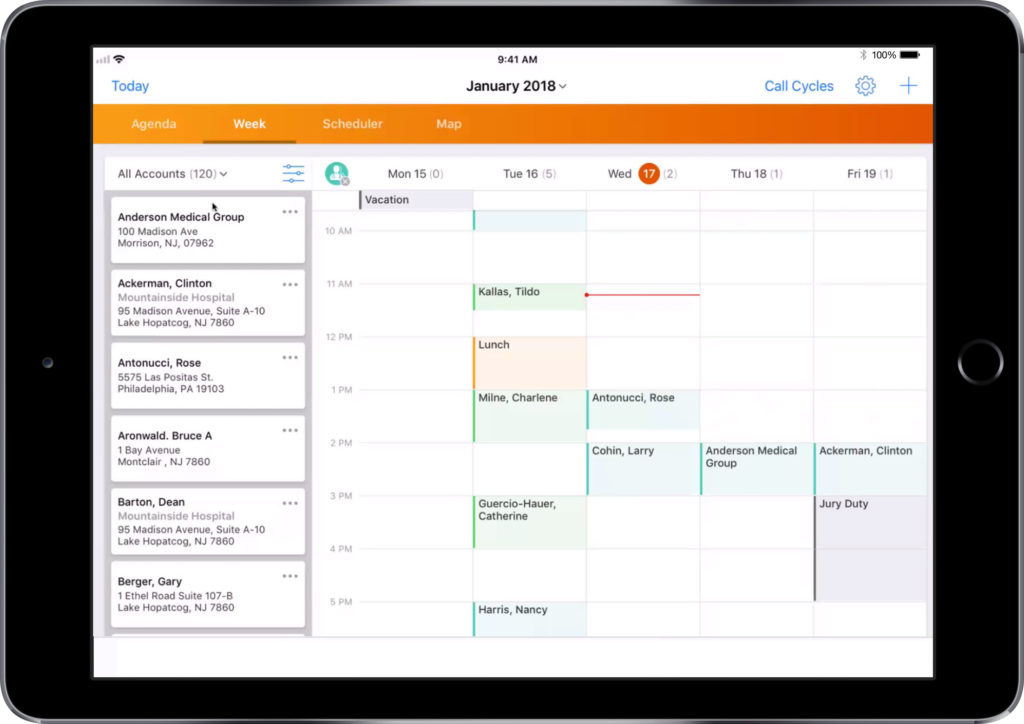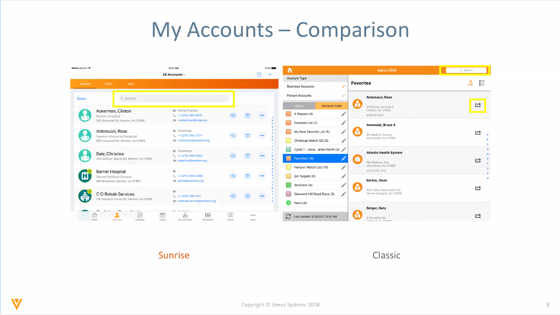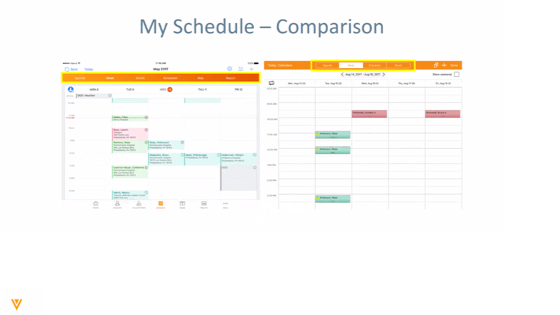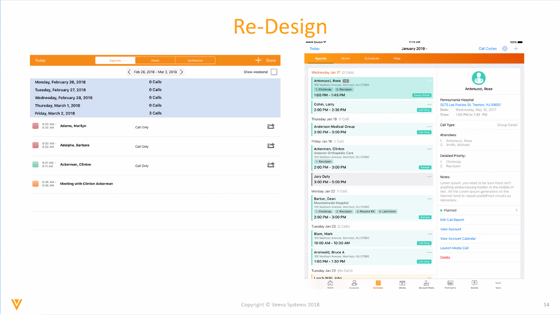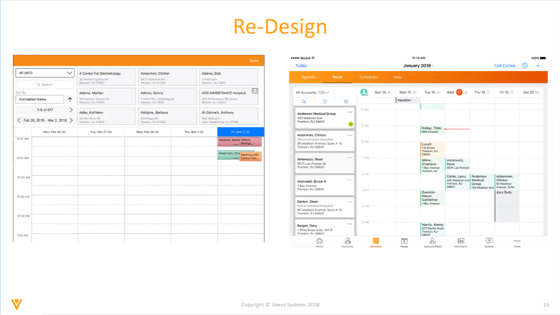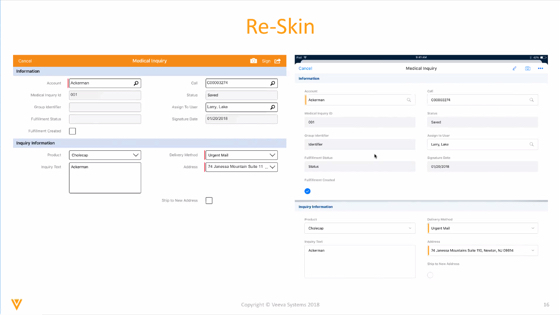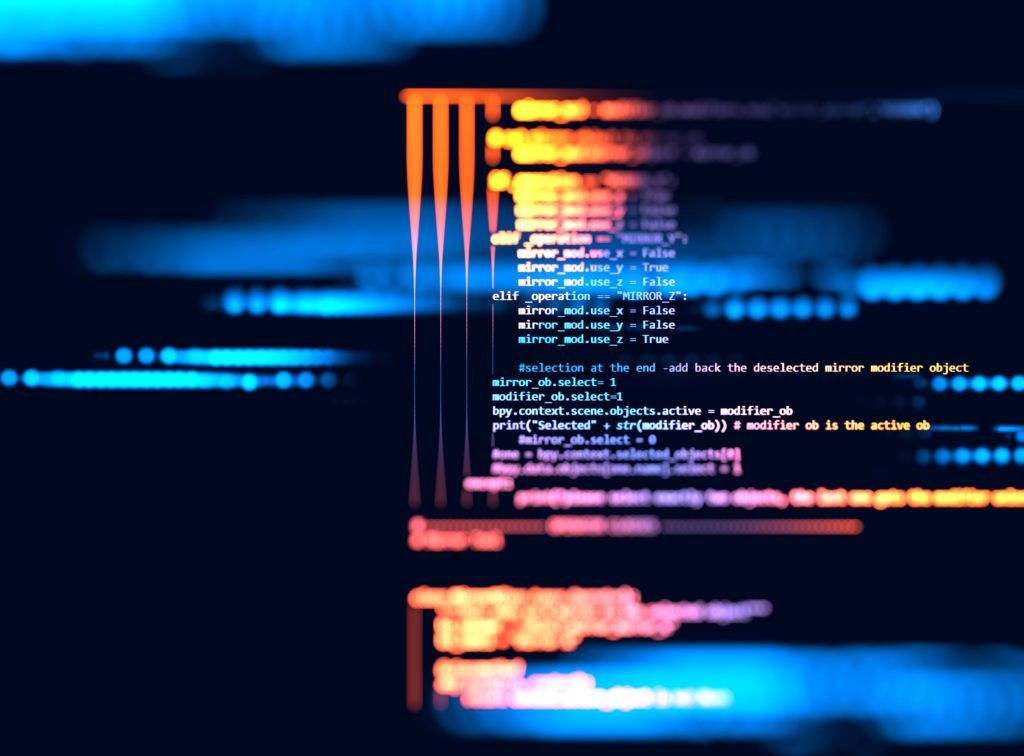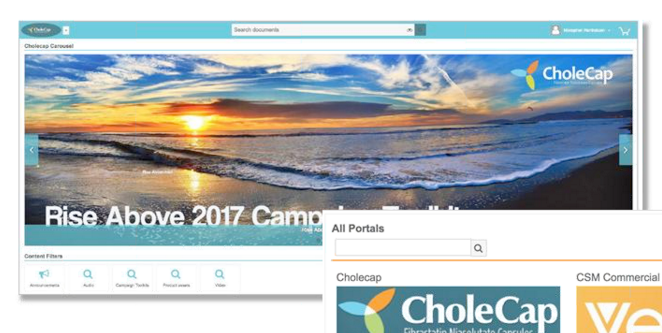Transforming HCP engagements with iCVAs
In today’s competitive pharmaceutical landscape, engaging healthcare professionals (HCPs) effectively is paramount. Our case study reveals the strategic approach, implementation, and significant impact of partnering with twentyeightb that enabled our client to revolutionise their sales strategy. Keen to learn how to enhance customer engagement, optimise sales calls, and drive meaningful change in patient care through interactive, core visual aid (iCVA) channel excellence? Here’s our blueprint.
The situation
Our client, a US-based large global Pharma manufacturer, is set on becoming industry leaders in enabling their field teams to orchestrate great customer experiences that support brand differentiation and improve outcomes for more patients.
To achieve this, the Senior Leadership Team (SLT) issued a directive to transition all brands from using paper and static CVAs to data-enabled iCVAs over a period of eight months.
With the desire to move at speed, there were obvious implications for the organisation in regard to time, money and stress.
The large Pharma manufacturer’s Omnichannel Strategy team recognised a lack of prior experience within the organisation in creating best-in-class full HTML iCVAs. Moreover, due to growing concerns that the lack of creative agency expertise in iCVA creation could lead to long-term inconsistencies across the organisation, the Omnichannel Strategy team wanted an innovative solution to achieve long-term iCVA channel excellence.
Approach
Our journey with the large Pharma manufacturer began with a website enquiry from a brand team who were keen to kickstart their iCVA creation process.
At twentyeightb, we believe in equipping our clients with the right mindset, skillset and toolset to create best-in-class iCVAs, that the field team wants to use. To ensure iCVA best practices were embedded into the creation process from the first iteration, we directly started working with brand teams through twentyeightb’s live co-creation offering, and worked cross-functionally with Omnichannel Strategy and Global Commercial Operation teams to craft organisational standards for long-term best practices.
Enable field teams to share content in meetings directly to the HCPs devices and avoid tech set up issues (we love this one!)
“We selected twentyeightb to be our strategic partner in developing and building our first interactive HTML sales aid based on their innovative approach and agility within this space.
Having completed both our initial project and several rounds of updates, we couldn’t be happier with our decision. twentyeightb’s wealth of expertise in rep enablement, customer engagement, and creation of innovative Veeva-based CRM tools has helped us deliver what has become the gold standard for interactive sales aids across the therapeutic areas of our large pharmaceutical company.
The launch of the iCVA developed by twentyeightb has led to significant impact across the customer journey, unlocking opportunities for additional time with customers, enabling deeper engagement within product discussions and informing our omnichannel ecosystem – ultimately driving meaningful change in patient care.”
Associate Marketing Director, US
Working above-brand with Omnichannel Strategy, we developed three deliverables around iCVA practice:
- An Interactive in-Veeva Learning Tool, developed using our proprietary selling effectiveness data, which provided brand teams with comprehensive training around the design principles and functionalities of an iCVA.
- An iCVA Channel Excellence Brand Guide, which took inspiration from our ongoing collaboration with the large Pharma manufacturer and our extensive industry experience around twentyeightb’s pillars of best practice.
- An iCVA Data & Analytics Guide, which shaped the whole organisation’s strategy and standards on clickstream data, as well as other supporting analytics, such as programmatic writing to the field team’s pre-call planning dashboard, enabling meaningful and actionable customer insights for sales, marketing and support teams.
Incorporating a “hearts and minds” approach into the iCVA creation process was crucial for setting brand teams up for success. As part of our launch support, we attended their monthly marketing forum, emphasising the “what’s in it for me” piece to win the hearts and minds of brand teams and ensuring they realised the benefits of the iCVA creation process.
Impact
Through our live co-creation service offering, all brands successfully developed and launched fully data-enabled, best-in-class iCVAs with improved iCVA adoption and longer sales calls.
Every brand team was strategically aligned to twentyeightb’s best practice pillars:
- Sales Alignment, by introducing customer insight questions to unlock customer needs and supporting objection handling in the moment
- Usability, by establishing content hierarchy to support the field team in effectively navigating content for a variety of call scenarios and lengths
- HCP Experience, by optimising legibility across all call scenarios and ensuring interactions generate meaningful conversations
- Integration & Optimisation with Veeva features such as Approved Email and dynamic content as well as external marketing system customer journeys
- Data & Analytics, capturing and reporting customer and content insights to be meaningful and actionable for brand teams through Clickstream and dashboards, and for the field team through pre-call planning tools
- Hearts & Minds, by engaging with the field team to enhance buy-in and value of iCVA content
“The iCVA, especially the insights questions, have led to more time with my HCPs. Customers that used to spend 30 seconds have been staying for 5-10 minutes because I am seeking their feedback and input through the call.”
Key Account Manager, US
One brand team from the large Pharma manufacturer also noted that iCVA usage had an exponential impact on New-to-Brand Prescription (NBRx) growth across all HCP touchpoints. When iCVAs were implemented across three HCP touchpoints: face-to-face interactions (F2F), virtual calls and emails, there was an increase in NBRx of up to 131% compared to F2F alone. This demonstrates the notable impact that iCVAs can have on selling discussions, orchestrating great customer experiences that capture and maintain the attention of HCPs, while supporting the field team in sequential calls to add continued value over time.
Since then, our reach within the organisation has expanded to over 10 iCVAs across multiple brands.
“Apart from their strategic thought leadership and technical strengths, the twentyeightb team has been an absolute pleasure to work with and we would recommend them to any brand looking to take their rep enablement and customer engagement to the next level.”
Associate Marketing Director, US
We are delighted to continue our partnership with our client to expand the value of iCVA channel excellence across several brand teams. Upon learning about our collaboration with Omnichannel Strategy, the large Pharma manufacturer’s Medical team reached out with an interest in channel excellence for support on furthering institutional best practice around medical content. We are also in close partnership with the large Pharma manufacturer’s Global team to redefine the way global content adds value to local markets, regardless of what content is currently being used, to bridge the global-local divide and drive content excellence at scale.
Want to enable and empower your field team to be the orchestrators of great customer experiences?
Please reach out and book a meeting today to discuss your journey and how we can help.