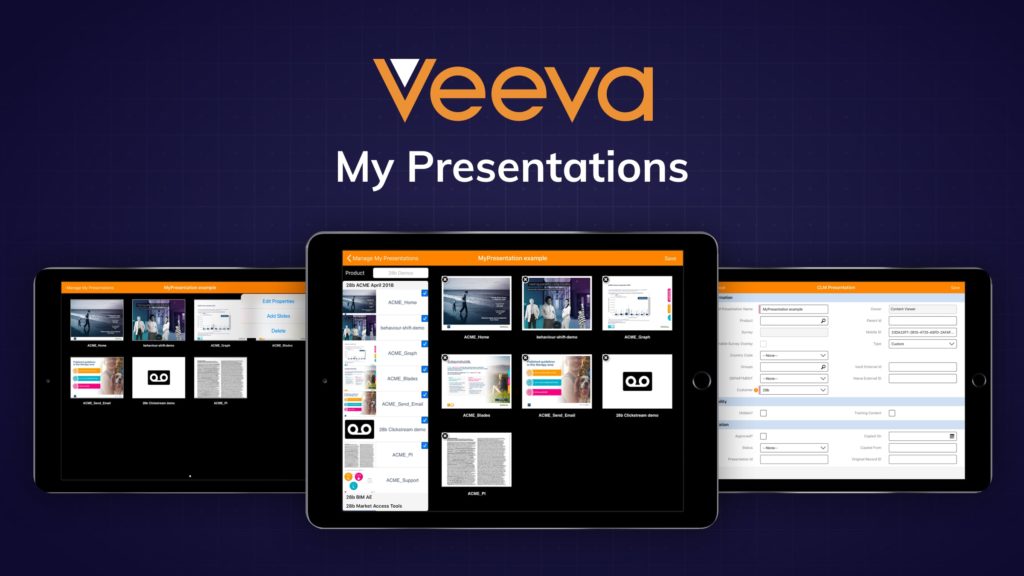Enabling users to build, save and edit custom presentations using pre-approved slides on Veeva CRM for iPad.
The ‘My Presentations’ function on Veeva CRM for iPad (formerly iRep) enables users to quickly and simply create custom presentations within Veeva CRM for iPad by selecting pre-approved slides from configured CLM presentations downloaded to the Veeva CRM for iPad media library.
Once a custom presentation has been created and saved, it becomes available for use with customers in the same way as a standard CLM presentation. Custom presentations also become an integral part of the Veeva CLM system and, if saved against a customer account during a call, will record standard Veeva analytics (slide use and duration). This can be analysed to provide insights at a local/market/regional/global level.
Users can amend and manage saved presentations, at any point, by accessing them via the ‘My Presentations’ window.
The source CLM presentations and the slides available to users in ‘My Presentations’ is configured centrally. Mandatory content slides can be associated to any slide to meet compliance requirements.
Updates to slides can be done centrally and pushed to users and all slides within existing custom presentations will be automatically updated when a device is synchronized.
Veeva My Presentations walk-through
Creating a custom presentation
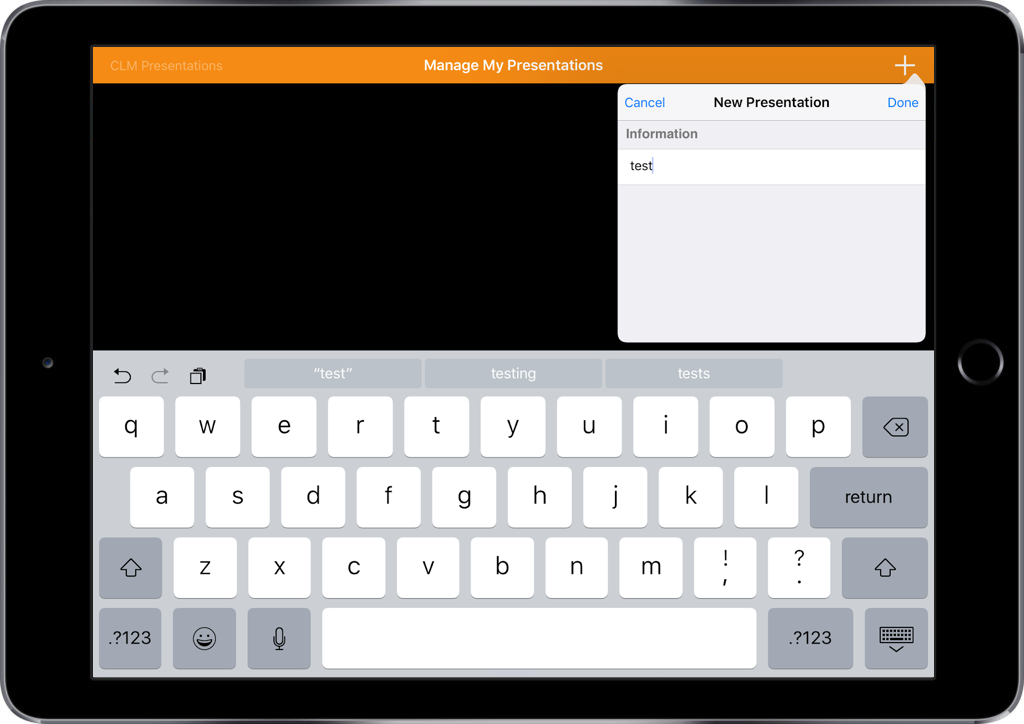
Users can create and name the custom presentation via the + icon in the ‘Manage My Presentations’ window. Users should be given clear guidance on effective naming convention to optimise presentation identification and management in Veeva CRM for iPad.
Accessing/using the slide library
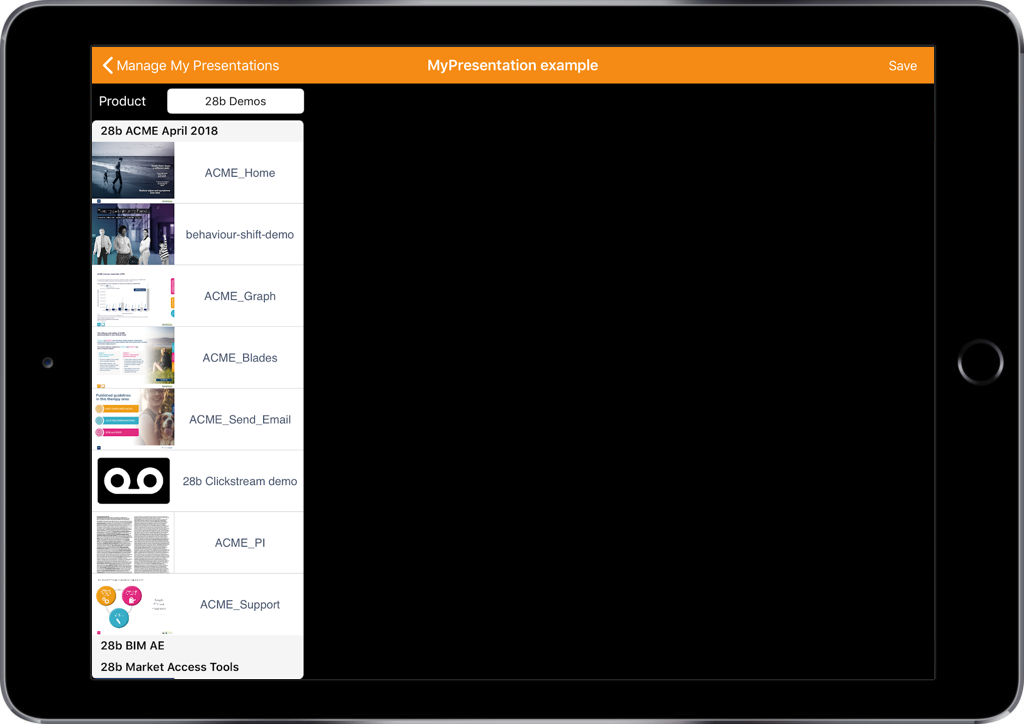
Slides available to the user for use in ‘My Presentations’ are displayed down the left hand side of the page. They are grouped by presentation and can be filtered by product using the field at the top of the menu.
Each slide is represented by a 20x15mm thumbnail and text description (max 62 characters – optimal display 40 characters or less). So it is important to adopt and implement a clear and logical convention for slide descriptors.
Building a presentation
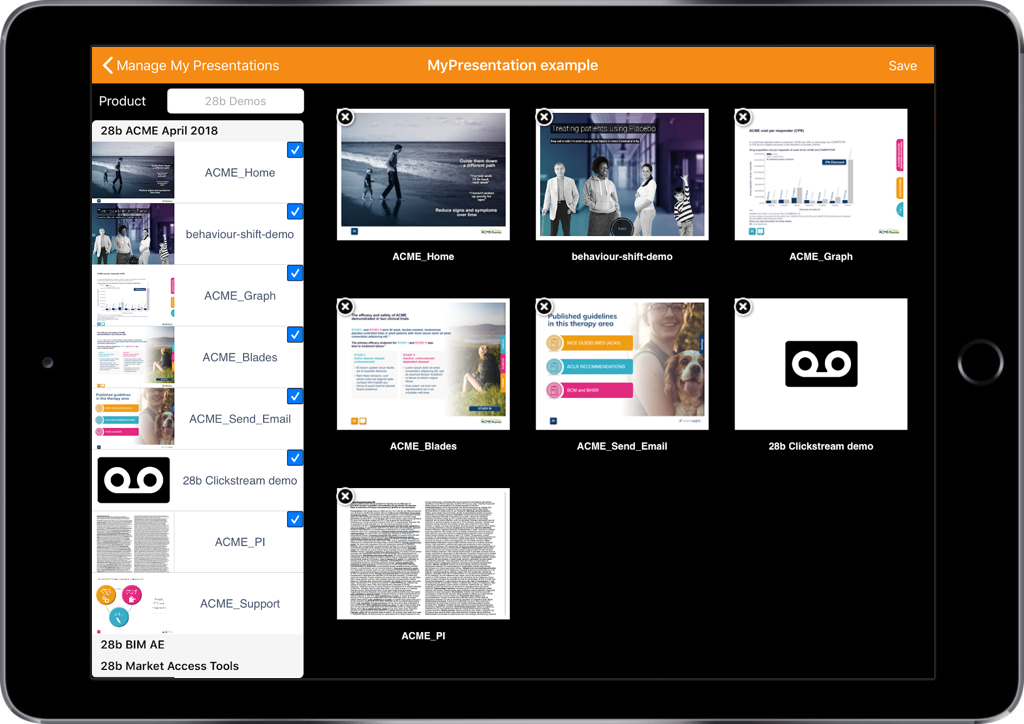
User must tap a slide to add it to the custom presentation. Selected slides appear in the slide sorter window and are represented by a larger 40x30mm thumbnail and description (max 62 characters). Note: thumbnails and descriptions cannot be different in these two views, so we recommend that they are optimised for display when at their smallest on left hand side menu).
A maximum of 9 slides can be seen in the slide sorter window at any one time. A user can tap and drag slides into preferred order.
Slides that have mandatory slide(s) linked to them are identified with an orange arrow icon top right of the thumbnail. N.B: mandatory slides are not displayed on the slide sorter page but are moved automatically if the linked parent slide position is changed.
Presentation properties
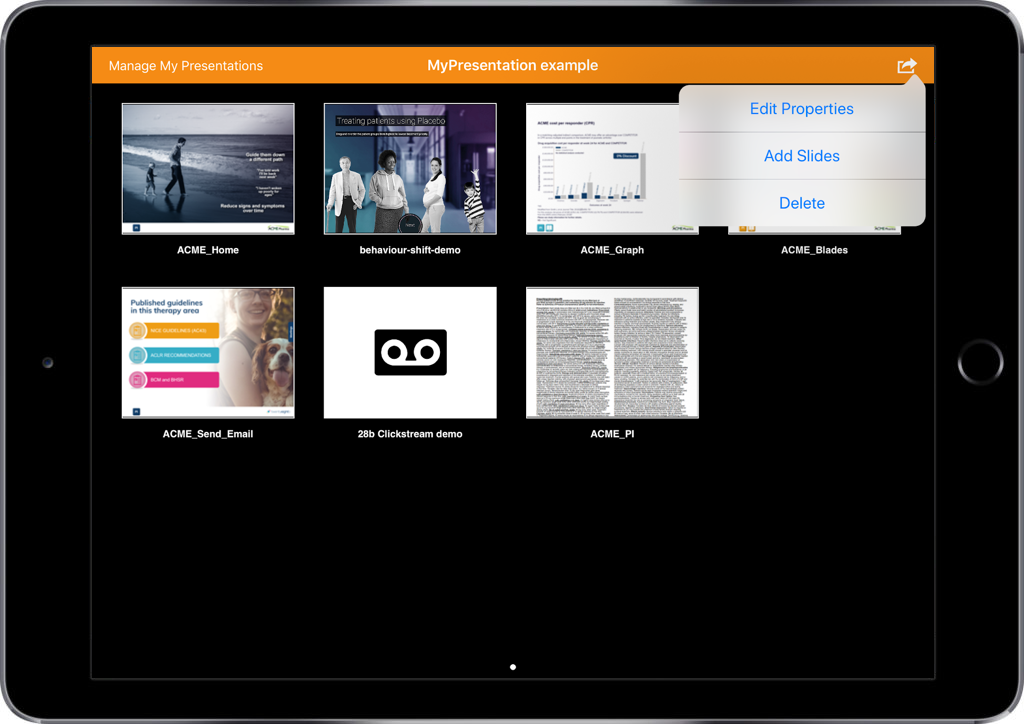
The user can access and edit properties for saved custom presentations.
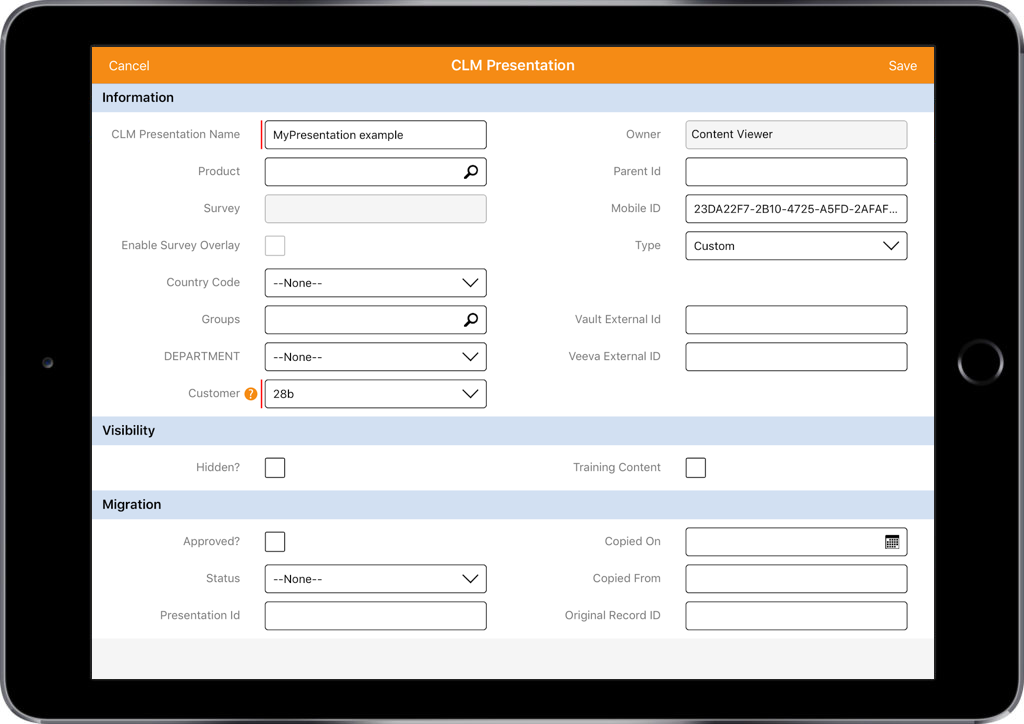
Default properties are available and could potentially add other/custom properties/fields to improve user experience (e.g customer segment). Changes to properties would be implemented by client IT.
Accessing saved presentations
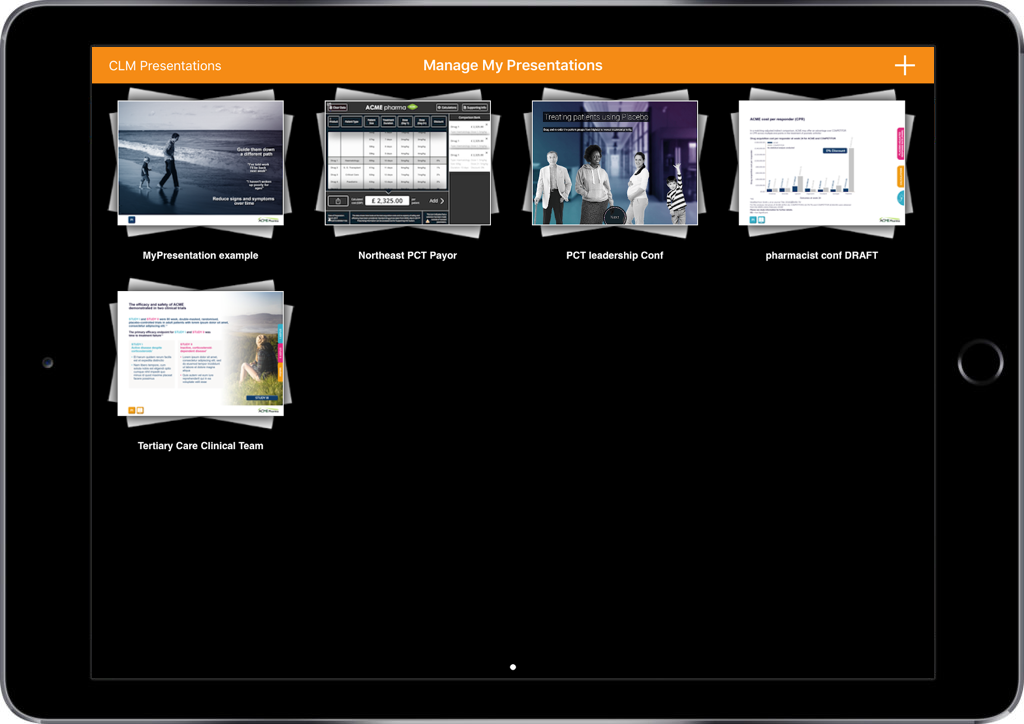
User created custom presentations are accessed and displayed via the standard media viewer page on Veeva CRM for iPad. They are automatically grouped by Veeva CRM for iPad under the ‘My Presentations’ directory in the folder hierarchy. For enhanced management presentations, these can be associated to existing or custom Veeva directories and filtered using the folder hierarchy function in Veeva CRM for iPad.
Presentations are represented by a thumbnail with presentation name displayed below. Veeva CRM for iPad uses the thumbnail associated to the first slide in that presentation. Compliance consideration should be given to thumbnails and presentation names as these may be seen by customers whilst the user is launching a presentation via the media viewer page.
We hope you found our guide to My Presentations useful. You can find out more about our approach to Veeva here, or get in touch to discuss your Veeva challenges.
For the administrators and the more technically minded out there we have also included some basic information on technical and configuration requirements, see below…enjoy!
The Nitty Gritty
‘My Presentations’ technical requirements (top level):
- Target user group have access to current version of Veeva CRM on iPad/Windows Tablet
- Client Veeva is configured with user profile distinct to target users
- Target user profile is correctly configured to enable ‘My Presentations’ functionality (n.b also need ensuring privacy settings are in place to prevent custom presentation sharing between users). If not currently configured, client IT will need to implement (assumes no commercial/regulatory conflicts globally and at market level)
- Source CLM presentations
Veeva configuration requirements
Required permissions for target user profile:
- Full permissions on the CLM_Presentation_vod and CLM_Presentation_Slide_vod objects
- Security settings on CLM_Presentation_vod must be set to private (to prevent users from receiving custom presentations created by other users)
- Set grant access using hierarchies to false on the CLM presentation and CLM presentation slides objects to prevent managers from syncing their subordinates’ custom presentations
- Create a sharing rule to provide users access to presentations created by content administrators (e.g. Type_vod NOT EQUAL to ‘Custom’)
- Read/write access to the Mobile_ID_vod field on CLM_Presentation_vod and CLM_Presentation_Slide_vod objects
- Read/write access to the Type_vod field on CLM_Presentation_vod
Optional configuration for target user profile (to improve My Presentations UX and presentation management on device):
- To enable custom presentations to contain key messages from multiple products MULTI_PROD_USER_DEFINED_PRESENTATION_vod
- Presentations folder hierarchy – need read permissions to the Directory_vod field on the CLM_Presentation_vod object, an active VMobile Object Configuration record for the Directory_vod object and read only access to the Directory_vod object
- To enable user to create directories via Veeva CLM online portal (assuming have content admin rights)
- Enable read, create, modify, delete access to the Directory_vod object.
- Required to have edit access on Name and Parent_Directory_vod field
- Read access to Level_vod
- Enable access to the CLM_vod record type for the Directory_vod object
- Enable the directory tab
- Provide edit access to the Directory_vod field on CLM_Presentation_vod
- Add the Directory_vod field on the appropriate page layouts for CLM_Presentation_vod.